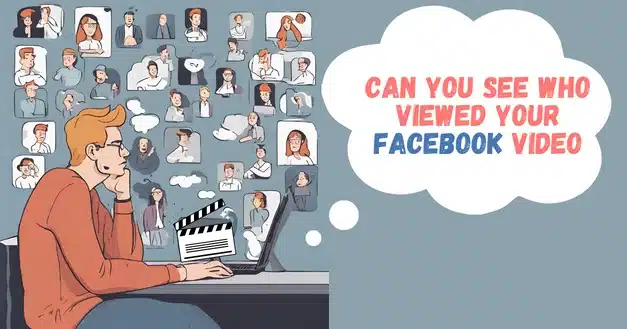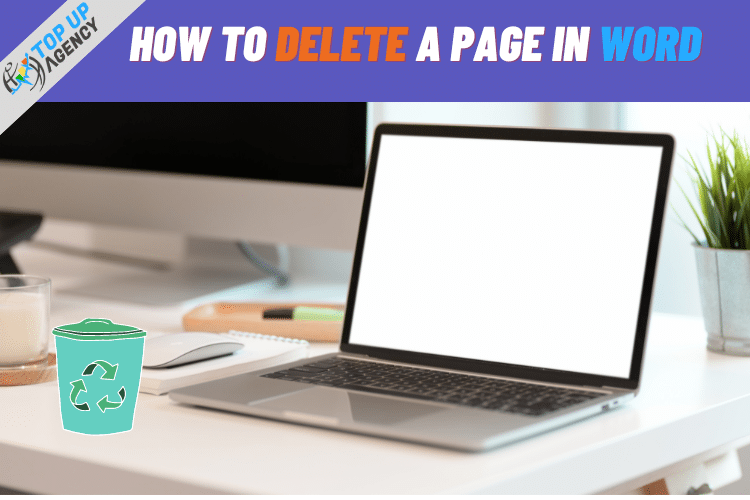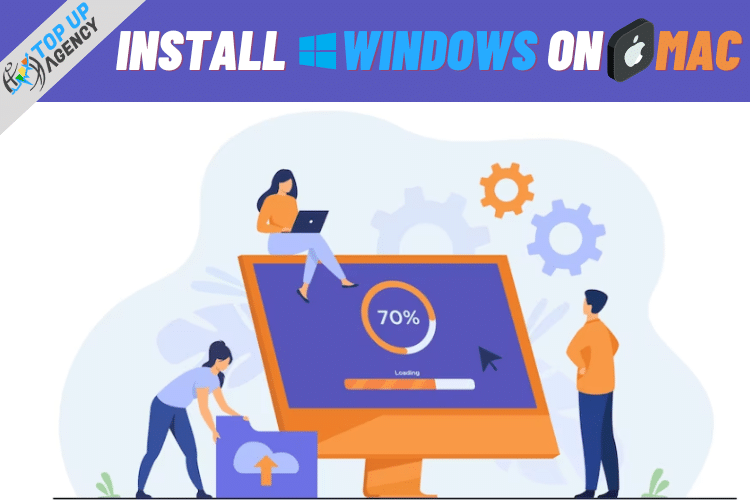
Using Windows on Mac is not a tough task, you just need to do a few steps to install Windows on Mac. In this article, we provide a complete step-by-step guide on how to download Windows on Mac and how to use Windows on Mac.
By default, Mac comes with a feature called Boot camp, which allows users to partition their hard disk(drive). It allows users to install Windows on Mac on a separate section of their computer.
This feature can be a beneficial solution for users who need Windows on Mac, whether they want to use Windows-based programs or their personal reasons. If you don’t know How to download Windows OS on a Mac follow the steps below.
Table of Contents
How to download and install Windows OS on Mac?
To download and install windows os on Mac follow these steps:
Open the Boot Camp Assistant app on your Mac. This app is pre-installed on all Macs.
Follow the prompts in Boot Camp Assistant to partition your hard drive. This will create a new section of your hard drive where you can install Windows.
Insert a Windows installation disc or USB drive into your Mac.
Follow the prompts in Boot Camp Assistant to install Windows. This will involve selecting the Windows installation file, choosing the partition where you want to install Windows, and entering your Windows product key.
Once Windows is installed, you can switch between Windows and macOS by restarting your Mac and holding down the Option key. This will bring up a menu where you can select which operating system to boot into.
Note: Keep in mind that installing Windows on Mac using boot camp will take up a significant amount of space on your hard drive. Also, it may affect the performance of your Mac. So, make sure to create a backup of all your important data before proceeding with the process.
What is Windows OS?
Windows is a very popular and useful operating system(OS) that is developed by Microsoft. Windows has millions of users around the world. It is known for its user-friendly interface and a huge range of applications(Software).
Microsoft Windows is designed to run on the personal computer, laptops, and tablets. Windows supports a variety of hardware configurations. The 1st version of Windows was released in 1985 and since then, there are huge updates and versions released by Microsoft. Windows 11 is the latest version of Microsoft.
Windows is used for numerous tasks, including email, web browsing, gaming, editing, document creation, etc. This OS is also widely used in business settings for productivity and communication purposes.
Is it possible to install Windows on a Mac?
Yes! It is possible to install Windows on a Mac, there are a few things you should focus on to install Windows on a Mac system.
Things to keep in mind to install Windows on Mac:
The 1st thing you need is a Windows OS copy which would be a physical DVD or digital copy. You can easily buy it from any computer shop or from the Microsoft website.
Note: If you go for physical then you’ll need to create a bootable USB drive or DVD.
Once you have a copy of Windows OS, The 2nd thing is boot camp, then you can use Apple’s Boot Camp Utility to install the Windows operating system on your Mac. It can create a partition on your hard drive for Windows, it will install all the necessary drivers for your Mac hardware.
The 3rd thing to know is after installing the Windows operating system you can use both OS on the same hardware.
Note: If you want to switch you’ll need to restart your Mac whenever you want to switch between operating systems.
Download Windows on Mac
How to download Windows on Mac using Virtual Machine
If you want to make Mac OS as your primary operating system and you also want to use Windows on your Mac then you can do this using virtual machine software.
To download Windows OS on a Mac using VM (Virtual Machine), you can follow these steps:
Check your Mac’s compatibility:
The 1st step is to check your Mac compatibility with the version of Windows that you want to install. Visit the Microsoft website to see the minimum system requirements for Windows.
https://www.microsoft.com/en-us/windows/windows-10-specifications
https://www.microsoft.com/en-gb/windows/windows-11-specifications?r=1
Download the Windows ISO file:
Go to the > Microsoft website and > download the Windows ISO file for the version of Windows you want to install.
Note: Download the latest version of Windows OS for better performance.
Install a virtual machine:
Download and install Virtual machine software on your Mac. Popular virtual machine software includes Parallels, VMware Fusion, and VirtualBox. Install one of them that you like the most.
Configure the virtual machine:
Once the VM(Virtual machine) Software is installed you have to configure it.
Things to do:
Open the virtual machine software
select the “New Virtual Machine” or “Create New VM” option.
Follow the prompts to set up your virtual machine, including selecting the ISO file you downloaded.
Install Windows:
During Windows installations Select your drive where you want to install Windows OS and follow the steps that Windows shows you on the screen. Also, you will need to enter your Windows product key during the installation process.
Install drivers:
After installing Windows the next step you need to do is install related(required) drivers for better performance.
Note: The Drivers are the programs that are responsible for the proper communication between your OS and hardware.
That’s it! You should now have Windows installed on your Mac through a virtual machine.
Is it safe to install Windows on a MacBook?
Generally yes it is safe to install Windows on Mac. However as Boot Camp or through any software. But there is always a risk when you’re going to switch. It is important to take a backup of all your important data before processing with the installation process.
Note: It’s important to make sure that you download Windows from a reputable source and that you have a valid product key.